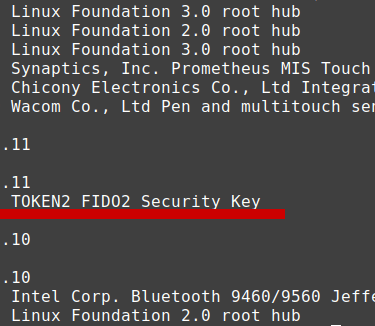How to connect Your FIDO-Key into VMware VM
A step by step guide to passthrough a FIDO security key into VMWare VM
VMWARE
Riyad Murad
8/28/20241 min read


Introduction
Virtual Machines (VMs) are incredibly useful for developers, testers, and even regular users who want an isolated environment for various tasks. One task that often comes up is how to passthrough your security-key into VMware VM. This guide will walk you through the easy steps to make this working.
Step 1: Run the lsusb Command
The first step is to identify your security key device. Open a terminal on your host machine and run the following command:
sudo lsusb -v | grep -e '(^bus|hid)'
This command will list all the USB devices connected to your system and filter the output to show only the relevant information about your security key. Note down the Bus and Device numbers.
Step 2: Update the VMware Configuration
Next, you'll need to add a the following line to your VMware configuration file. You can typically find this file in the directory under /etc/vmware/config. Open it and add the following line:
usb.quirks.device0 = "0x349e:0x0022 allow"
Make sure to replace "0x349e:0x0022" with your own device's IDs. You got these numbers from the output of the lsusb command earlier.
Step 3: Restart VMware Services
After editing and saving the configuration file, you must restart the VMware services to apply the changes. Run the following command in your terminal:
sudo systemctl restart vmware
Conclusion
And that's it! You've now successfully passthrough your security-key into your VMware VM. This simple guide should make the process much easier to follow. Always make sure to double-check your steps and verify you have the correct device IDs.