Kusto Query Language (KQL) - Tips and Tricks for Efficient Query Building
KQLSENTINEL
Riyad Murad & AI Writer
8/13/20242 min read
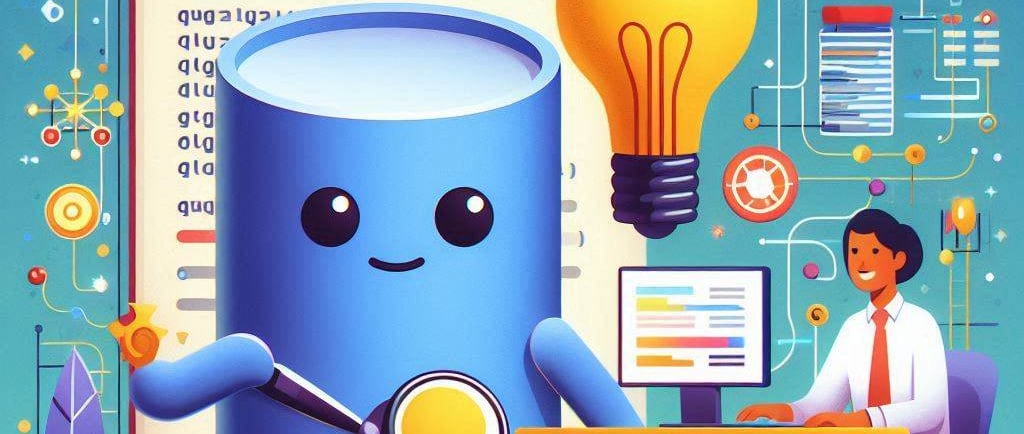
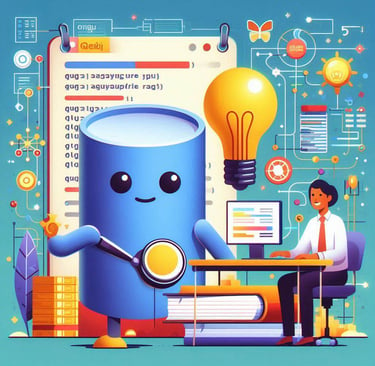
Optimizing Your Workflow with Shortcuts
If you're working with KQL (Kusto Query Language), you've likely encountered situations where commenting or uncommenting multiple lines quickly can save you a lot of time. Did you know that you can do this efficiently using keyboard shortcuts? Simply use "Ctrl + K + C" to comment multiple lines and "Ctrl + K + U" to uncomment them. These shortcuts can drastically speed up your coding process, especially when you're testing different parts of your query.
Using DateTime Filters as Your First Filter
When building KQL queries, it's always a good practice to use a DateTime filter as your first filter. This habit can significantly enhance the performance of your queries. For instance, starting your query with a DateTime filter helps in narrowing down the data set early on, making subsequent filters more efficient. An example would be:
table | where timestamp > ago(1d) | where .....
By applying the DateTime filter first, you make sure that the query engine deals with a smaller, more manageable subset of data right from the start.
The Importance of 'Has' Operator
When you're looking for full tokens in your data, using the 'has' operator can be more efficient than alternatives like 'contains'. The 'has' operator works better because it doesn't search for substrings; it specifically looks for complete tokens. For example:
table | where column has "keyword"
This approach is faster and more accurate when dealing with large datasets.
Limiting Your First Query Sample
Another useful tip is to limit your first query sample using 'limit' or 'take'. This can help you get a quick snapshot of the results without overwhelming the system. For instance:
table | take 100
or
table | limit 100
This strategy allows you to quickly understand the structure and content of your data, making it easier to refine your queries.
Utilizing 'Search' for Specific Text
When you need to search for specific text across different tables in your database, the 'search' keyword can be invaluable. Whether you know the exact table or are unsure, 'search' can help you locate the information you're after:
search in (<tables>) <expression>
An example could be:
search in (table1, table2) "test" or
search in (*) "test"
This feature is particularly helpful when you're dealing with complex databases and need to quickly find specific pieces of information.
By incorporating these tips and tricks into your workflow, you can enhance your efficiency and effectiveness when working with KQL.
Happy querying!
References:
https://learn.microsoft.com/en-us/azure/data-explorer/kusto/query/best-practices